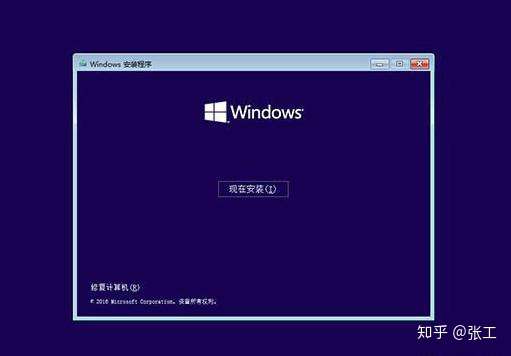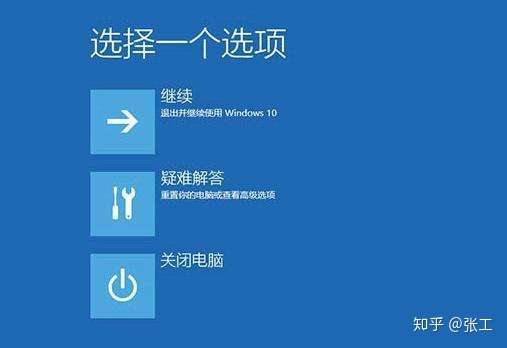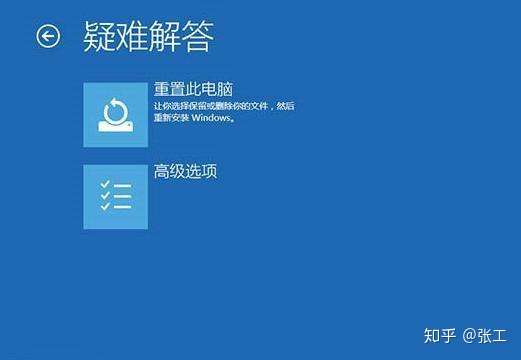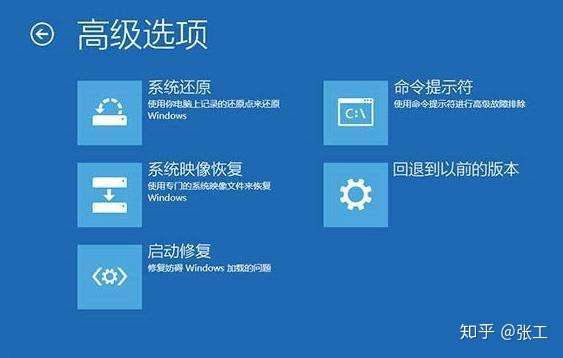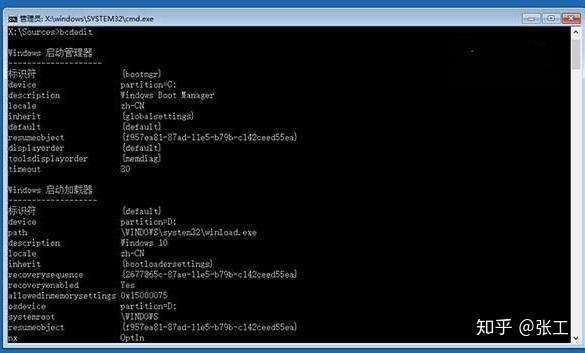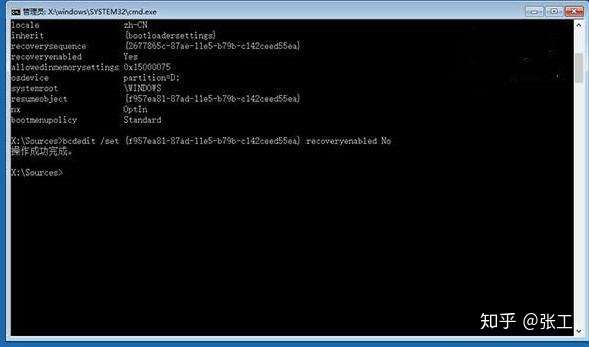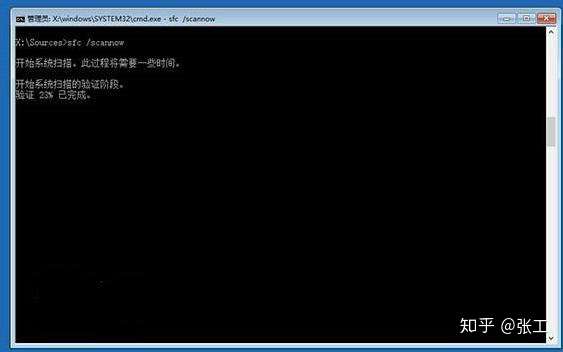重要说明:
如果交换机端口配置为TRUNK,默认允许所有本交换机已创建VLAN的报文通过,全网TRUNK互联的情况下,整网的广播组播未知名单播都可能会泛洪到交换机上,导致端口、链路拥塞、大量协议报文(例如ARP)送CPU处理导致设备管理面出现异常(无法管理,CLI响应慢等现象),所以在项目实施中,规范性要求端口务必配置TRUNK裁减,只允许放通的VLAN报文通过。
1. 交换机access口配置
将交换机的10号口配置为access口,并且属于vlan100
Ruijie>enable
Ruijie(config)#interface gigabitEthernet 1/10
Ruijie(config-if-GigabitEthernet 1/10)#switchport access vlan 100
Ruijie(config-if-GigabitEthernet 1/10)#end
Ruijie#write
说明:
交换机如果没有配置,那么默认所有端口都是access口。如果端口被配置为trunk口,需要改为access口,需要先在接口下敲switchport mode access,否则不生效,例如原来的trunk口配置改为access口,属于access vlan 100,命令如下:
Ruijie#show run interface gigabitEthernet 1/10 ——>查看配置
Building configuration…
Current configuration : 56 bytes
interface GigabitEthernet 1/10
switchport mode trunk
Ruijie#configure terminal
Ruijie(config)#interface gigabitEthernet 1/10
Ruijie(config-if-GigabitEthernet 1/10)#switchport mode access ——>设置为access模式
Ruijie(config-if-GigabitEthernet 1/10)#switchport access vlan 100
Ruijie(config-if-GigabitEthernet 1/10)#end
查看配置
Ruijie(config-if-GigabitEthernet 1/10)#show vlan
VLAN Name Status Ports
—- ——————————– ——— ———————————–
1 VLAN0001 STATIC Gi1/1, Gi1/2, Gi1/3, Gi1/4
Gi1/5, Gi1/6, Gi1/7, Gi1/8
Gi1/9, Gi1/13, Gi1/14, Gi1/15
Gi1/16, Gi1/17, Gi1/18, Gi1/19
Gi1/20, Gi1/21, Gi1/22, Gi1/23
Gi1/24, Gi1/25, Gi1/26, Gi1/27
Gi1/28, Gi1/29, Gi1/30, Gi1/31
Gi1/32, Gi1/33, Gi1/34, Gi1/35
Gi1/36, Gi1/37, Gi1/38, Gi1/39
Gi1/40, Gi1/41, Gi1/42, Gi1/43
Gi1/44, Te1/45, Te1/46, Te1/47
Te1/48, Gi4/1, Gi4/2, Gi4/3
100 VLAN0100 STATIC Gi1/1, Gi1/10, Te1/45, Te1/46
Te1/47
2. 交换机TRUNK口配置
将交换机的45号口配置为trunk口
Ruijie(config)#interface TenGigabitEthernet 1/45
Ruijie(config-if-TenGigabitEthernet 1/45)#switchport mode trunk
Ruijie(config-if-TenGigabitEthernet 1/45)#end
查看配置
Ruijie#show interfaces trunk
Interface Native VLAN VLAN lists
——————————– ———– ———————-
TenGigabitEthernet 1/45 1 ALL ——>native vlan是1,ALL表示允许所有的vlan通过
TenGigabitEthernet 1/46 1 ALL
TenGigabitEthernet 1/47 1 ALL
3. TRUNK口VLAN裁剪(必配)
交换机的1号口配置为trunk口,并且只允许vlan 5、vlan 10、vlan20-30通过,其余vlan不允许通过
Ruijie#configure terminal
Ruijie(config)#interface gigabitEthernet 1/1
Ruijie(config-if-GigabitEthernet 1/1)#switchport mode trunk
Ruijie(config-if-GigabitEthernet 1/1)#switchport trunk allowed vlan remove 1-4,6-9,11-19,31-4094 ——>交换机默认允许所有本地已创建的vlan通过,如果只需要配置只允许相应vlan通过,需要把不允许通过的vlan给裁剪掉
Ruijie(config-if-GigabitEthernet 1/1)#end
Ruijie#wr